- HubPages»
- Arts and Design»
- Graphic Art & Design»
- Design Software
How to Install and Use Photo-Editing Actions in Adobe Photoshop

Photoshop actions are series of adjustments in your photos that alter their properties such as brightness, contrast, hue and etc. This article will give you the ability in image editing even without a high level of expertise in Adobe Photoshop. All you need to do is follow this detailed photoshop tutorial.

If you are eager to know what actions are all about. Check out this brief article that will introduce you to actions, but be sure to come back for a more detailed guide on how to use actions using your Adobe Photoshop, a photo editor software:
Do you have Adobe Photoshop installed in your computer, but don't know how to use it? Do you often get frustrated how others are able to add amazing effects to their photos, and that no matter how you try to edit your photos, you can't seem to get it right?
Well, here's an easy guide that will enable you to utilize Adobe Photoshop and get your desired effects on your cool photos. Ready?
By the way, for your convenience, this guide is segmented into three parts:
- Part 1 - Downloading Photoshop Actions
- Part 2 - Loading or Installing Photoshop Actions
- Part 3 - Applying the Actions
Photoshop Action Resources
Downloading Photoshop Actions
The first thing to do is to browse for Photoshop Actions online. I've enumerated some of my favorite sites (on the right side) where I download most of the actions I'm using.
How To Distinguish "Action" Files?
This is fairly easy. Photoshop actions have their unique file type and file name extension. You will easily identify these files because of the suffix ".atn" attached to the file name.
Is There a Specific Location Where to Put These Files?
None. But it is highly suggested that you place and organize them in one location (i.e. folder). This will make it easier for you to search, rename, move your files.
You may place them here: C:\Program Files\Adobe\Adobe Photoshop CS4\Presets\Actions (as the default).
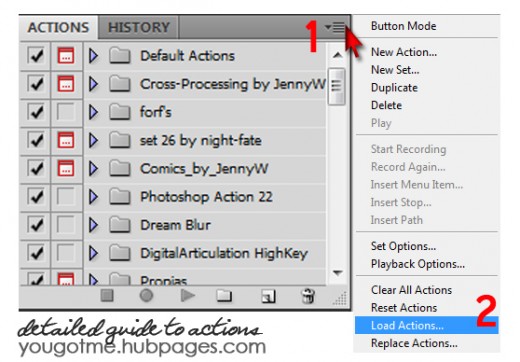
Loading Photoshop Actions
Here are some of the easy-to-follow steps in loading actions:
- After opening Adobe Photoshop (any versions will do, but I suggest a CS series version), click the Window Tab and click on Actions or ALT+F9.
- The Actions Mini-Panel will appear, or if not will be highlighted. On the upper-right hand corner of the panel, you will see a clickable drop down button (see the image). Click this and then click on Load Actions.
- Find the location of your file, select and then click OK.
Tip: You may also drag the .atn files to the panel as a shortcut, and they will be automatically loaded.
Applying the Actions
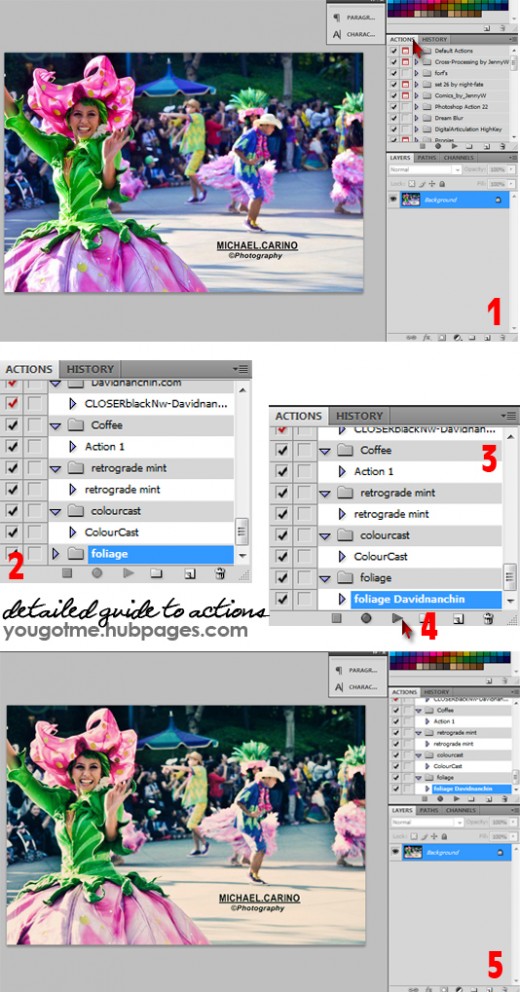
Now, we are on the fun part - applying the actions!
For a more hands-on approach, you may download this file, a .zip file containing a photo and an action I've downloaded. We will use this to illustrate Photoshop Actions application.
After downloading, be sure to follow the steps above to load the action. And by the way, this action, named Foliage, is made by David Nanchin .
Here are the steps to follow when executing the actions:
- Upon opening the file with Adobe Photoshop, go to the Actions Tab/Panel,
- If you have several actions loaded, search for the action I gave you named "foliage".
- Click on the drop-down arrow, and "foliage Davidnanchin" will appear.
- Click on this, and then click on the play button below the Actions Panel.
- Watch and be amazed as the action turns your photo into a marvelous one!
Sample Output
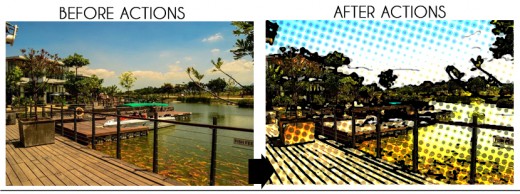
Procedures in Motion
Still having a hard time following these steps? Fret not. Watch this video and be amazed how easy it is to use Photoshop Actions!
Hopefully this guide was able to teach you the basics of Photoshop Actions! Now, you are ready to add stunning effects to your photos, and awe your friends!
Enjoy editing your photos! If you enjoyed this article, click Tweet or Like on top of this page.
Leave comments for feedback or problems you have encountered.
Adobe Photoshop Related Hubs
Introduction to Adobe Photoshop Actions - learn the definition and basics of Photoshop Actions or actions.
Adobe Photoshop Idea: Watercolor Effect - tutorial on how you could create artwork that would appear to have been painted using watercolor
© 2012 Renz Kristofer Cheng






